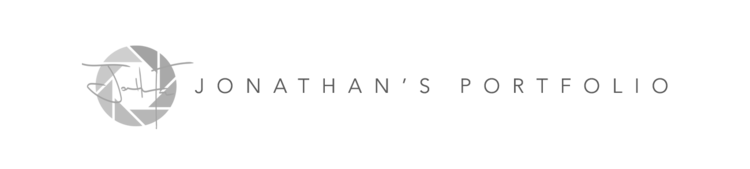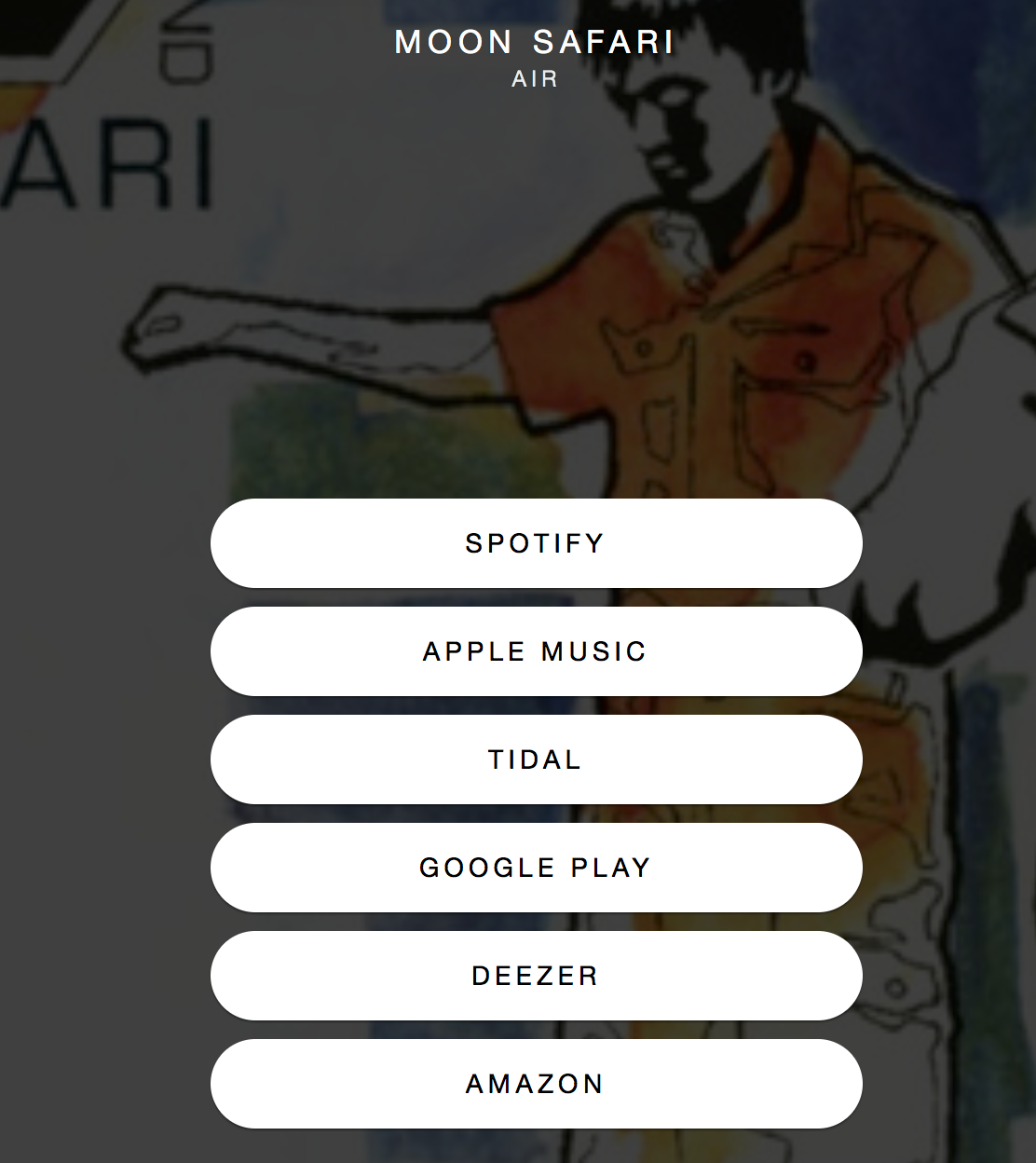I have a sharing problem. I'm an oversharer. I like to share the music that I enjoy on a variety of social networks. The problem I have when sharing, especially with my friends, is we all have the freedom to use the device that we like. That causes a problem with music sharing due to the variety of choices of streaming services available per device. Like all tech/computer related problems I run into, I decided to search out a solution rather than deal with the status quo.
Enter Songwhip
Using the power of Google I stumbled upon a service call Songwhip. Upon further investigation I learned that Songwhip is the solution I was looking for my oversharing problem.
Songwhip is completely free and provides a clean and easy user interface to search for artists, albums, and songs. Search results provide separate sections for each of those categories you can search for. If you choose an artist, you can grab a link to the artist page on each individual streaming service. If you choose a song or album a link will be provided to stream either or.
Songwhip provides a great mobile experience as well. The user is presented with a large search box on the home page with clear and easy to read text on the search results page. Large streaming service sharing buttons are provided when you want to get those links to your destination of choice.
Left to Right: Sharing screen, Search Results Screen, Search Screen
There was one small hiccup I ran into when utilizing Songwhip on my iPhone. Sharing directly from the music app. It's one thing to load up a website, manually search and then share using the share sheet in Safari. It's another thing to have a seamless experience. I need more of a fluid workflow. For that fluid workflow I tapped into my old friend, Workflow for iOS.
The Mobile Workflow
For the sake of my example I will be using Apple Music as the streaming service of choice. This workflow will work with any streaming service that has the ability to share the current song via the share sheet. Here are the steps you need to follow to integrate Songwhip into your listening/sharing workflow.
The Requirements
Workflow for iOS [Link]
Songwhip Workflow Script [Link] via Reddit
Linky for iOS (optional) [Link]
The Steps
Download and install the Workflow for iOS app if you have not already done so. You can read my review of Workflow and how to get started with it here.
Once you have Workflow installed and customized to your liking, install the Songwhip Workflow Script. You can install it right from your iPhone by browsing this post on your phone and clicking this link.
You are now ready to share. While listening to a song in Apple Music or viewing an album or artist page, hit the three dots on the lower right of the music player and tap share song.
Rather than sharing the song the old skool way, you now hit the Run Workflow button in the lower section of the share sheet (this share sheet extension was setup during the setup of Workflow).
Workflow will now run and you will be presented with a few choices of scripts to run, choose Songwhip.
The Songwhip script will run and when complete, the share sheet will pop up again, now ready to share your Songwhip search result. You can now go ahead and choose your destination of your share (iMessage, Facebook, Twitter, etc...).
(OPTIONAL) When I am ready to share, I like to use the Linky app. Linky provides you a more fine tuned way of sharing to either Twitter or Facebook. Since a majority of my sharing is done on Twitter, this is ideal for me. Choose Linky from the share sheet. Linky will allow you to post the title of the share and as well allow you to grab the album art for the share.
Ready, Set, Action
As usual, I like to provide a visual example of this workflow in action. If you have any questions leave it in the comments or checkout Songwhip's website.