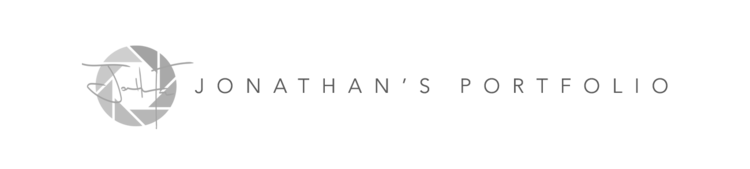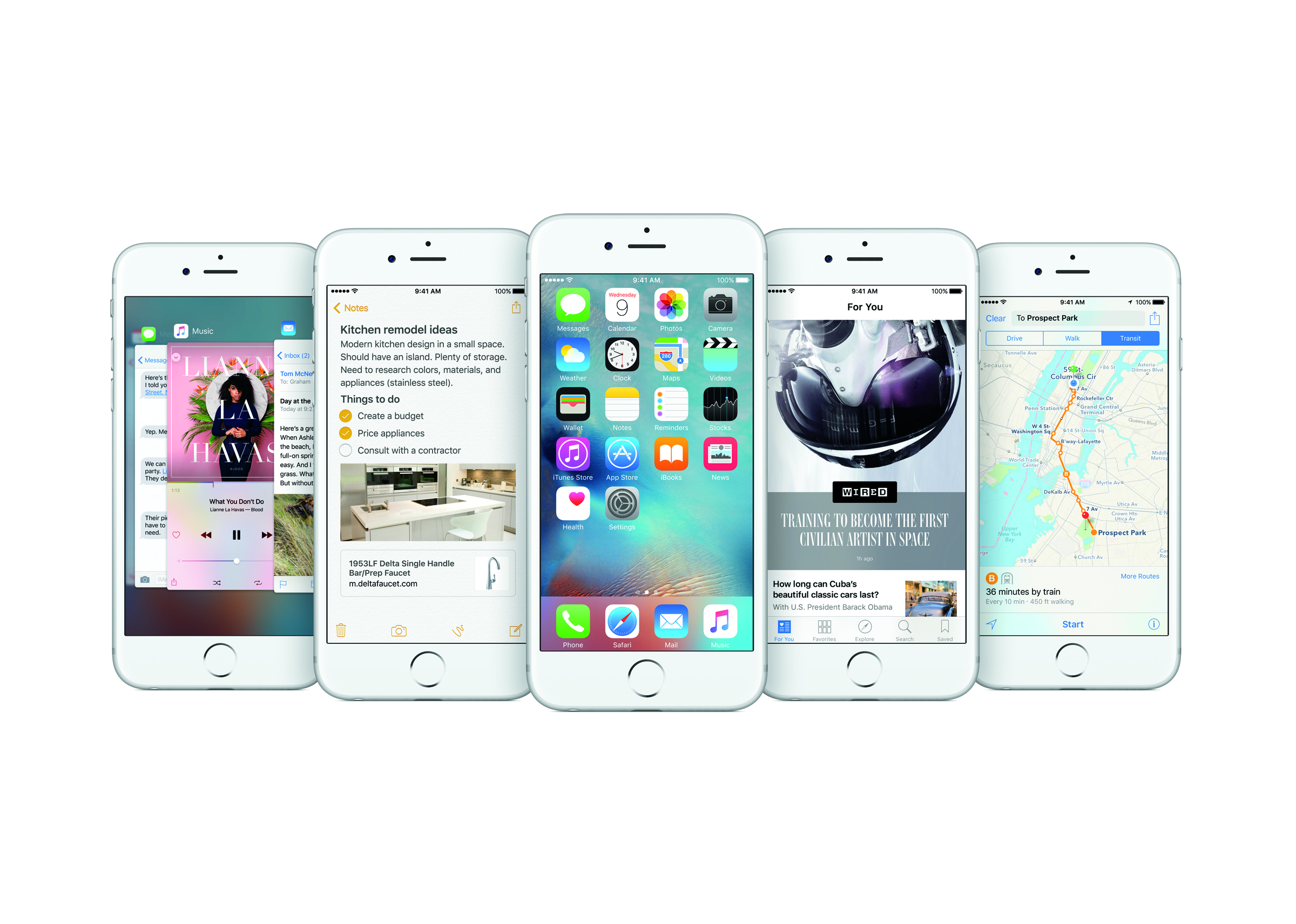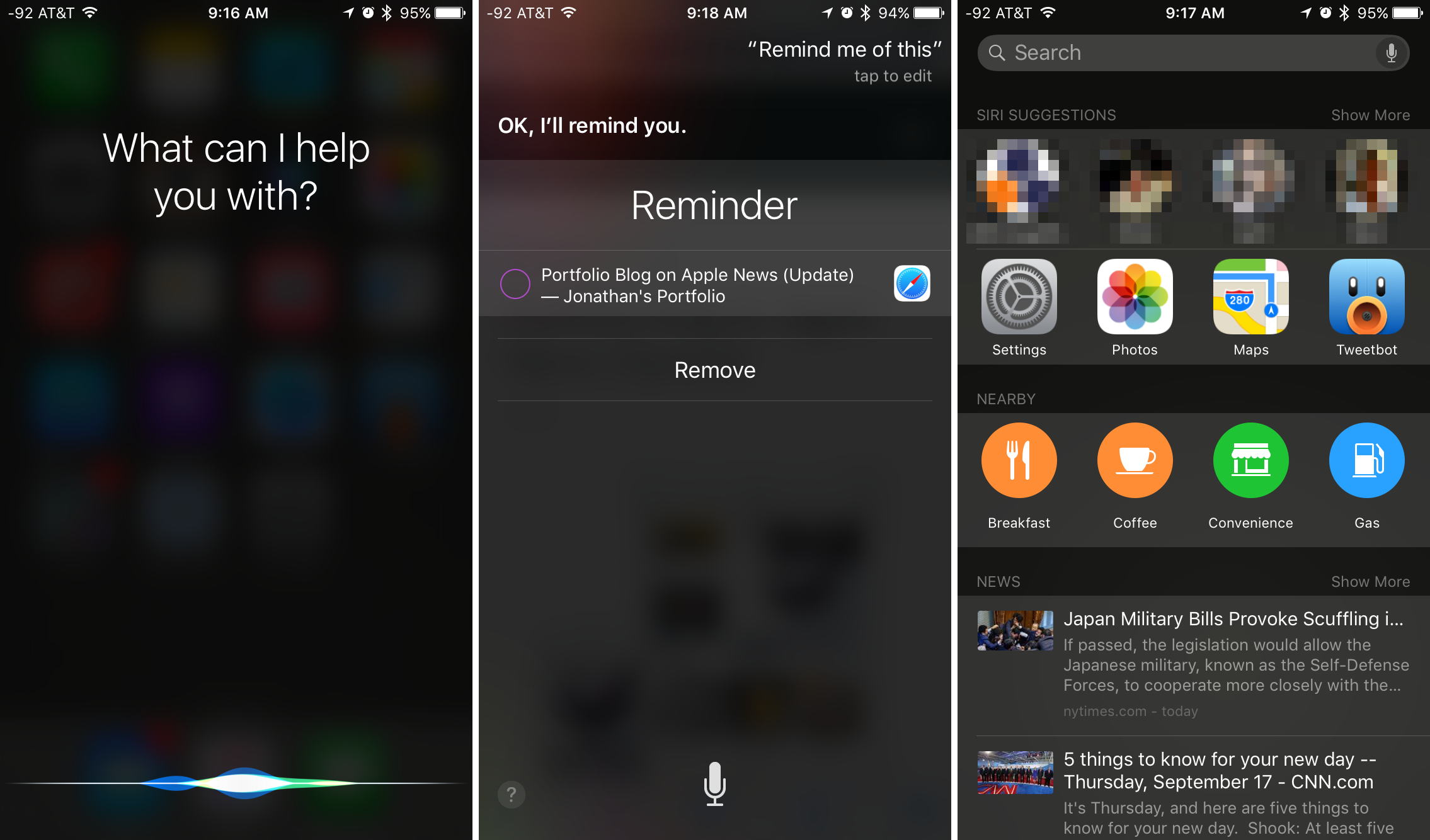This will be a multi-part post as I continue to explore iOS 9 and find new features. I plan on addressing iPad specific tips and tricks in a separate post.
iOS 9 is here and while at first glance it may appear not much has changed there are plenty of new features and goodies buried into the operating system that you may not know about. Here I will break down some of the more useful features to optimize your iOS 9 experience.
Enable iCloud Drive App
When iCloud Drive was introduced I was excited about an integrated cloud solution for documents on iOS. What I was disappointed in was the fact Apple did not offer a native iCloud Drive app and you were forced to look for third party workarounds or just access your iCloud Drive through the web interface or finder in OS X. iOS 9 finally brings the app to reality.
To enable the iCloud Drive app open Settings and navigate to iCloud>iCloud Drive and toggle Show on Home Screen. Your iCloud Drive app will immediately appear.
Enable Low Power Mode
iOS 9 out of the box features some improvements to battery life which Apple claims will give you an additional 1 hour of battery. If that is not enough and you are running low with no access to power you can always turn on Low Power Mode. Low Power Mode works two ways. You can manually toggle this feature on at any time by going to the Settings app and navigating to Battery and toggling Low Power Mode on. You will know Low Power Mode is enabled because your battery color will turn yellow. If Low Power Mode is not enabled when your battery hits 20% Low Power Mode will remind you it's available and ask if you want to turn it on.
Enable Wi-Fi Assist
Buried at the bottom of the Cellular section of the Settings app is a new feature called Wi-Fi assist. You have most likely jumped onto a poor, public Wi-Fi network only to experience less than optimal speeds. Typically you would toggle off and on the Wi-Fi radio to re-establish a better connection. No longer is this necessary. Wi-Fi assist will automatically use your cellular data if it feels your Wi-Fi connection is struggling. Users with data caps need to be wary of this feature as to ensure you are not going over your monthly limit.
Enable Wi-Fi Calling
This feature is near and dear to my heart considering my line of work involves improving indoor cellular reception. If you are now in an area or building where signal is poor and you are unable to make phone calls you can toggle on Wi-Fi calling (if supported by your carrier). With this enabled you can now make and receive calls over Wi-Fi with your carrier account. To enable this setting open the Settings app and navigate to Phone>Wi-Fi Calling and hit the toggle.
Apple Music High Quality Audio Over Cellular
Apple quietly added a new setting within Apple Music to allow for higher quality audio over cellular. Again use this with caution if you are on a limited data plan as this can quickly kill your cap. Since I've been able to hold onto my unlimited data plan since 2007 this feature is welcomed. Using Spotify for years I got used to the Extreme quality setting not just on Wi-Fi but also cellular. This brings Apple Music up to speed a bit. This can be enabled by opening Settings and navigating to Music. Hit the High Quality Over Cellular toggle.
Proactive / Siri
Siri received an update that makes him/her much smarter than she has ever been. First thing you should try is the new Spotlight search. You can access this by swiping on the home screen to the right. This will bring up a search that also includes recently used contacts, apps, locale shortcuts and news. I've been using this a lot since upgrading to iOS 9. It's fantastic. One of the great features of Spotlight search is the ability to search within apps without actually opening said apps. For example, 1Password received an update yesterday that includes Spotlight search integration. You can now search for password entries which you can tap and dive right into within the app.
Siri allows you to be proactive and tell her to perform actions about an app that you are currently working in. For example let's say you are reading a website within Safari and you want to set a reminder about what you are viewing. Simply invoke Siri and ask her to "remind you of this" and she will set a reminder for that webpage. This works within most of Apple's native apps and will be supported by third party apps once the developers provide updates.
To learn more about what Siri can do for you simply ask her to tell you.
So far I am really enjoying iOS 9. I've noticed a few bugs which I'm sure will be cleaned up with the next .1 update. If I find any more useful tips I will make sure to share them in a separate post. If you have discovered anything neat and useful that I didn't mention please leave a comment.
Enjoy. YMMV.