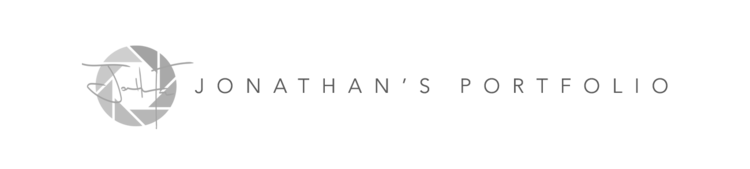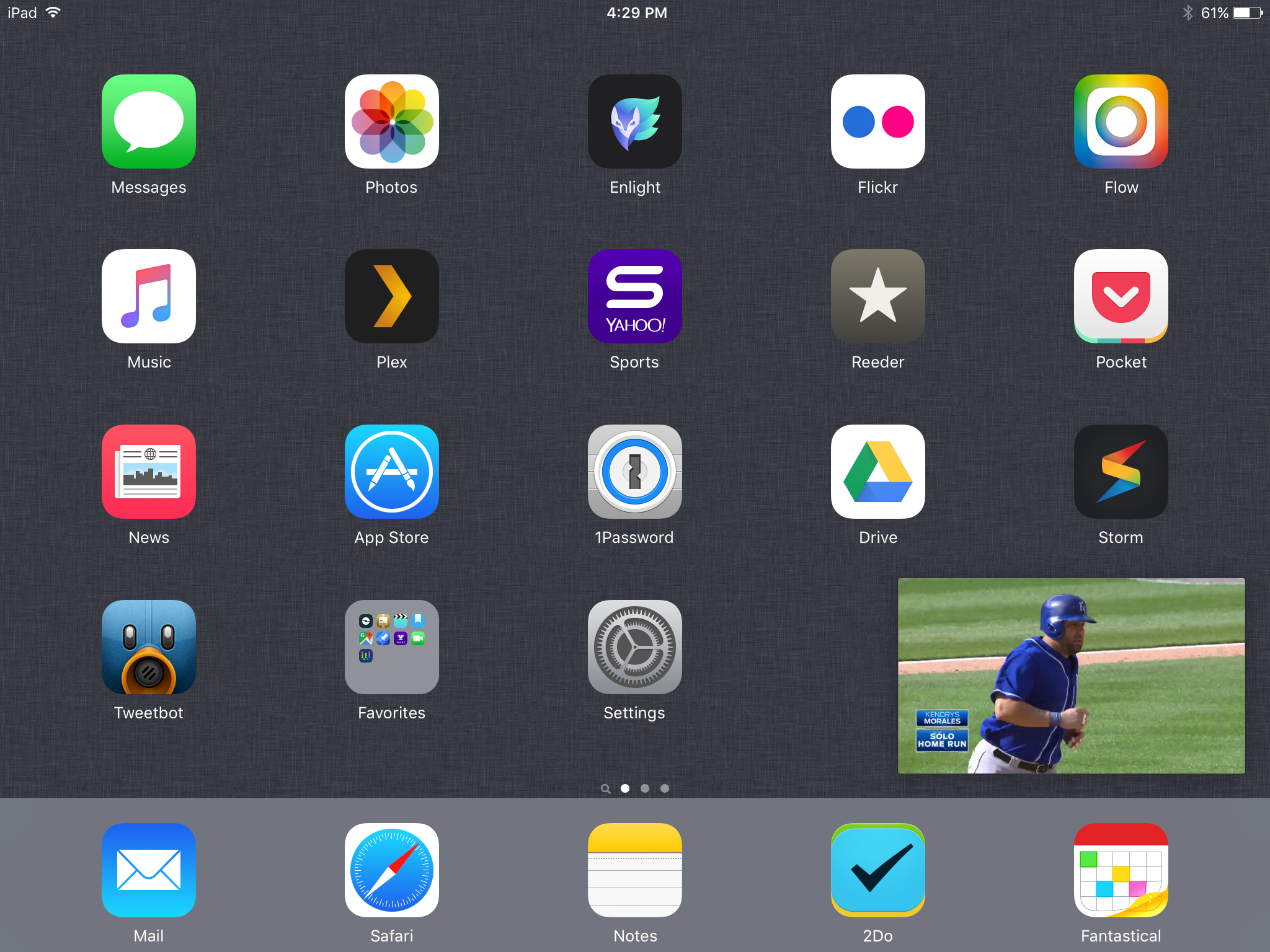After spending a few days with iOS 9 I managed to discover some additional useful features and tricks and was able to finally dive into the iPad version of the OS. Here are some additional things I found to get you around iOS 9.
Access Apple Pay from Lockscreen
Apple made it very easy to access Apple Pay on your Apple Watch. You simply double press the button on the right side of the watch and your cards are immediately activated. It was so much easier than using the phone I can't remember the last time I actually used the phone for Apple Pay. With iOS 9 you can now pull up Apple Pay in a similar fashion by double pressing the home button when you are on the lock screen.
Thanks to @rm20192 for the heads up on this one.
Photos App Improvements
A handful of features and shortcuts have been added to the Photos app that aren't obvious at first glance. Let's take a look at some of the better ones.
- Swipe to Select Photos - While you can still select multiple photos to perform actions on by tapping the Select button and individually pressing on each photo you want to select, you can now swipe over the photos you want to select just by scrubbing your finger across the photo grid.
- Photo Scrubber - While in single photo view you can now scrub through your photos by flicking left to right/right to left on the scrubber located at the bottom of the individual photo. This makes for quick browsing/scrolling.
- Swipe Down to Go Back - When viewing a single photo you can now swipe down on it to go back to your camera roll. This is much more convenient that using the small back arrow button on the top of the photo view.
Load Web Page Without Content Blocker
If you're using a content blocker in iOS 9 (I suggest Purity) their may be instances where you want to browse a webpage without the blocker loaded in the background. You can force this within safari by holding down on the refresh page button in the address bar to pull up the option menu. You can reload the page without content blockers and even request a desktop version of the website.
Search for Location Specific Photos with Siri
Among the cool Siri features that came with iOS 9 is the ability to have her search for photos by location. Simply invoke Siri and ask her to find photos from a specific city or state and you will be presented with results that have geotagged locations from that search.
Enable Picture-in-Picture on iPad
For the first time in a long time an iOS update brought iPad specific features, breathing some life back into the iPad which was becoming quite stale in regards to OS advancements. One of the best features is video picture-in-picture. Now when viewing a video (if the developer enabled PIP) you can press on the PIP button included in the video to shrink the video screen and exit the app (as seen in the screenshot above). You can then drag the video window around the home screen and place it in a location that is easy for you to view. This is a great feature especially when using FaceTime.
This feature is only available for iPad Mini 2, 3, and 4. iPad Air 1 and 2, and iPad Pro.
Enable Slide Over on iPad
Slide Over is a new feature that allows you to "pull an app" from the right side of the screen which overlays on top of what you are currently viewing. This is a great feature to quickly access notes or view Twitter while you are in another app. You may be reading a website and need to quickly jot down some notes. Simply swipe from the right side of the screen towards the center to activate Slide Over. You can then pull down from the top of the slide over screen to pull up the app picker.
This feature is only available for iPad Mini 2, 3, and 4. iPad Air 1 and 2, and iPad Pro
Home Sharing is Back in iOS 9
Home Sharing, the ability to access your iTunes library on your home network from other iOS and OS X devices was suspiciously removed back in iOS 8. Eddie Cue promised it would return in iOS 9 and he stuck to his word. To enable Home Sharing in iOS 9 open your Settings app and navigate to Music and at the very bottom of the page login to your Home Sharing account. Make sure you are also logged into Home Sharing in iTunes on your Mac.
Once you're in the Music app you can access your iTunes library through the Music tab, selecting the "Sort By Artist/Album/etc" menu and choosing Home Sharing.
Bring Back Upper Case Keyboard
iOS 9 fixed the annoying shift key problem introduced in iOS 8 where you could never tell whether it was activated or not. While that was fixed a jarring change was brought to the default layout of the keyboard. You are now presented with a lowercase keyboard. This is not the normal keyboard configuration you are used to as desktop and laptop keyboards have always had uppercase. To bring back your uppercase keyboard open the Settings app and navigate to General>Accessibility>Keyboard and toggle Show Lowercase Keys. After a few days of using the lowercase layout I've gotten used to it and it just makes more sense. Give it a try and stick with it for a few days.
Roomy Notification Center on iPad
Apple reorganized the notification center in iOS 9 for the iPad. When you're in landscape mode you can now setup a second column for widgets which also contains a tab for your notifications. This can be configured in the same section where you setup your widgets by scrolling to the bottom and hitting the edit button.
Reconfigured iCloud Storage Plans
Apple made adjustments to it's iCloud storage size and prices with iOS 9. These are now active and you can adjust your iCloud storage settings by opening the Settings app and navigating to iCloud>Storage>Change Storage Plan. See the chart below for the changes in tiers and pricing.
If you've found any other tips and tricks please feel free to leave them in the comments or use my contact form. If I find more tricks I'll dump them into a third post.