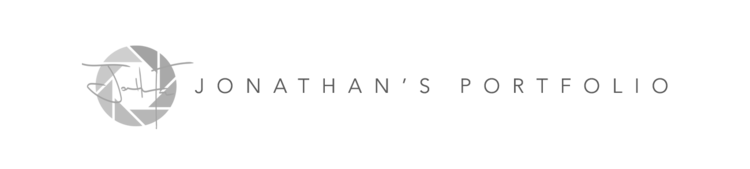This post was edited on December 5th, 8:56 AM to add a link to the Workflow post.
iOS has gotten better over the years in terms of behaving like an actual operating system with a file system that you can access more readily but in terms of downloading files from the web or apps it's still limited. For a while I've wanted a way to easily download GIF's and videos via Tweetbot but Twitter and the Tweetbot never made this easy to do.
After doing some research this past week I managed to nail down a Workflow script that allows you to easily download video styled media from major social media sites. Not only does this script give you access to downloading movie style media from Twitter, but it also gives you access to select from other popular social media sites such as Instagram, YouTube, and Facebook. Here is how it works.
Before getting started, if you're not familiar with the ins and outs of the Workflow app, please check out this post I made on using Workflow. Then head to the instructions below.
- Grab the script and import it into the Workflow app (it works as an Action Extension or Today Widget).
- When viewing a tweet within the Twitter app or my favorite app, Tweetbot, copy the link to the twitter media to your clipboard.
- Swipe over to the Workflow Today Widget and fire off the Social Media Downloader workflow script.
- Sit back and watch the script do its thing.
- Upon completion of the download, the media file will be saved to your camera roll and a dialogue will tell you when the process has completed.
Check out the screen share below for an example.